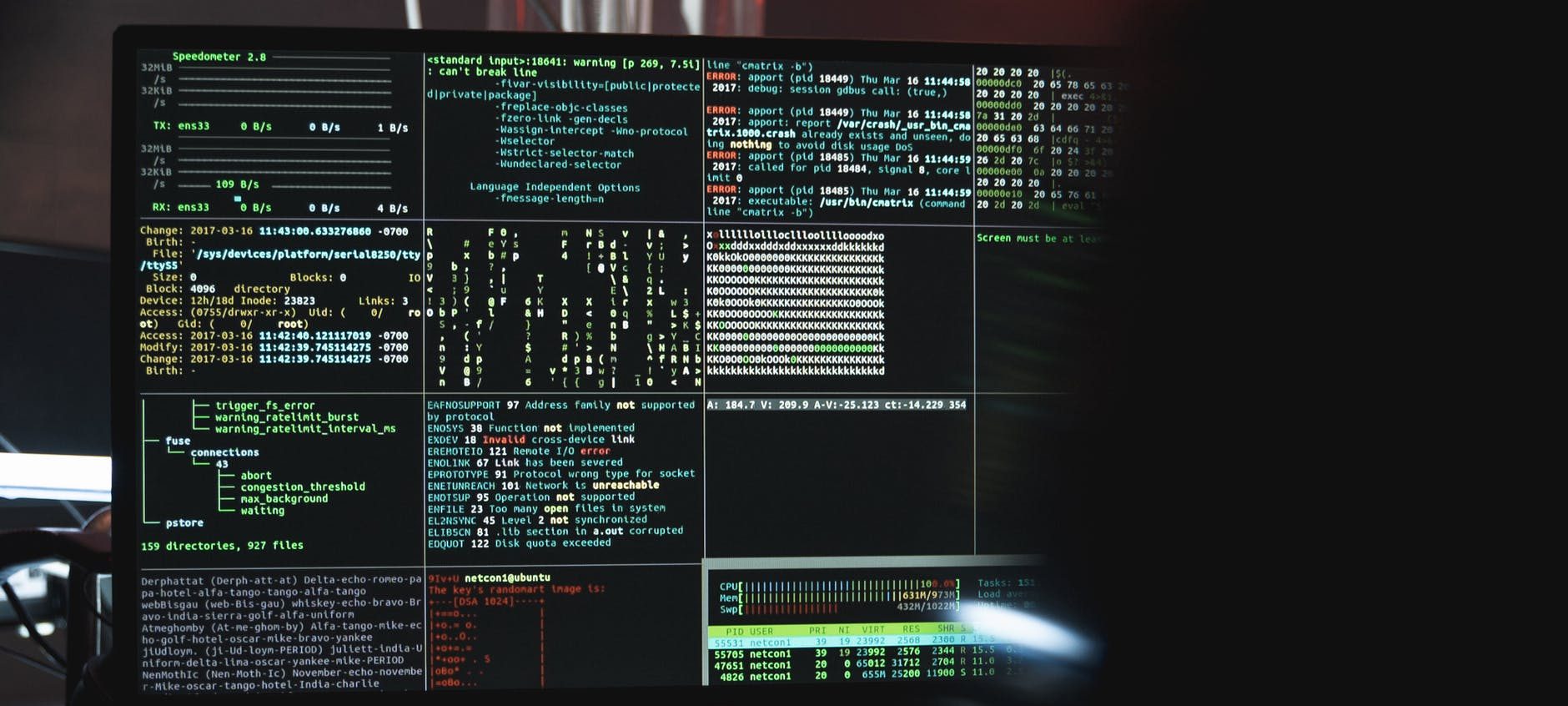The running cost on some of the Azure resources (and licenses) can be massive and can cause a lot of frustration to a new starting business.
Therefore, I do always talk to my clients and try to find the best solution fitting their current needs. Then following the strategy of organic growth is the best way how to keep costs down while following the business transformation with technology into the mature and profitable one in the future.
In this article, I am going to explain how to cut Azure resource costs down from 50 – 70% depending on the resource type and length of commitment.
Where to start?
Azure has a very smart way of how to keep the customer’s engagement for years. I admire this strategy because creates a really good value for both parties (customer and provider).
If you haven’t heard about Azure Reservations it’s a good time to start your home research with this link.
In nutshell, you pay less for the Azure resource based on pre-purchased Reservations in years. That means that a longer commitment with the resource you make is less expensive it is going to get.
How to order Reservation in the Azure portal
1. Log in to the Azure portal and search for ‘Reservations’. Select the Reservations option from the list and you should be able to see this page like in the picture below:
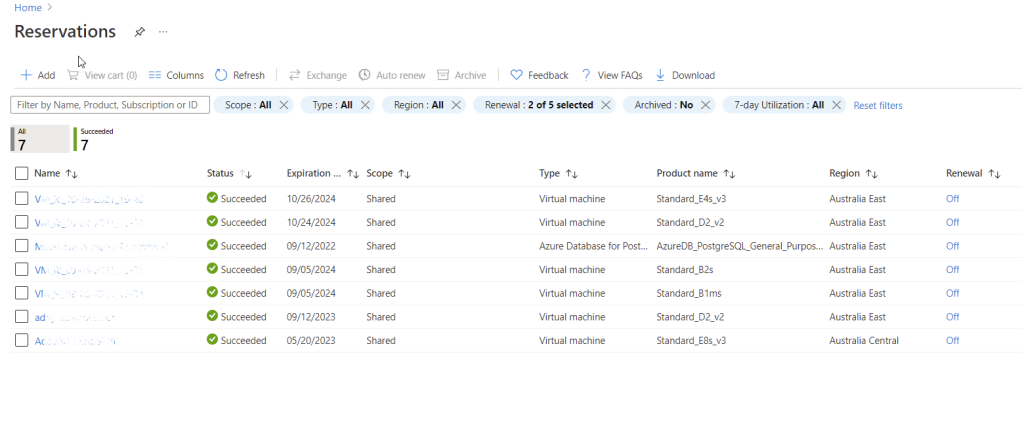
2. Click on the ‘plus’ icon in the top left corner. You will be redirected to this page as shown in the picture below:
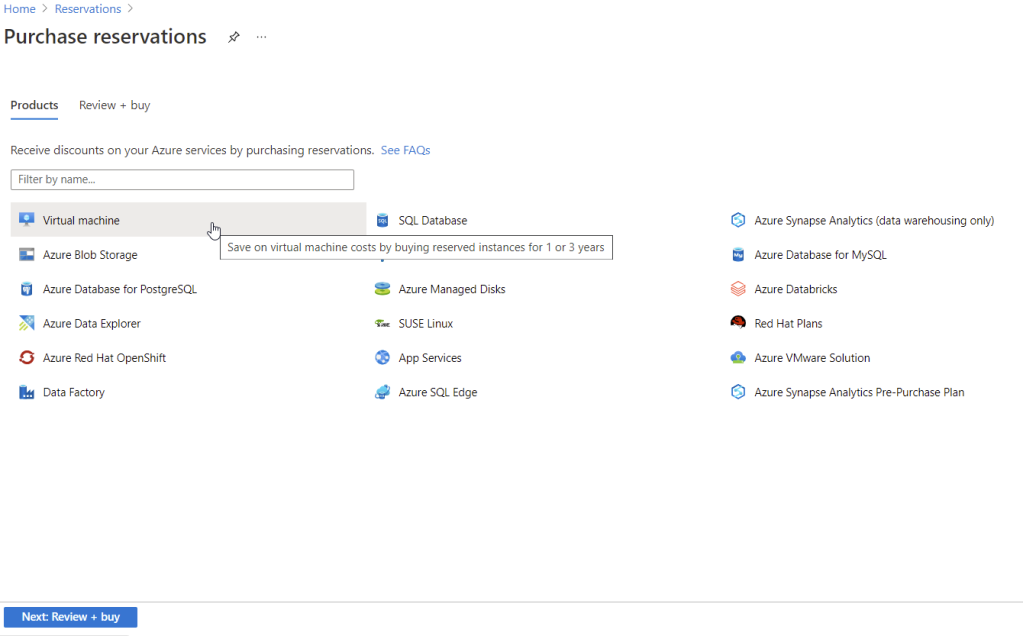
3. Select a resource you like to reserve from the list (I chose Virtual Machine)
4. If you currently hosting some VM (as in my case) in Azure without Reservation, this tool does the filtering of the size of the VM automatically on the next page for you based on real-time utilization of that VM – that is smart!
5. Refine your selection in the next window by selecting the exact instance you like to reserve like in the picture below. This step is brilliant. It gives you an exact quote of how much it is going to cost you and what savings you are getting with a selected time commitment!
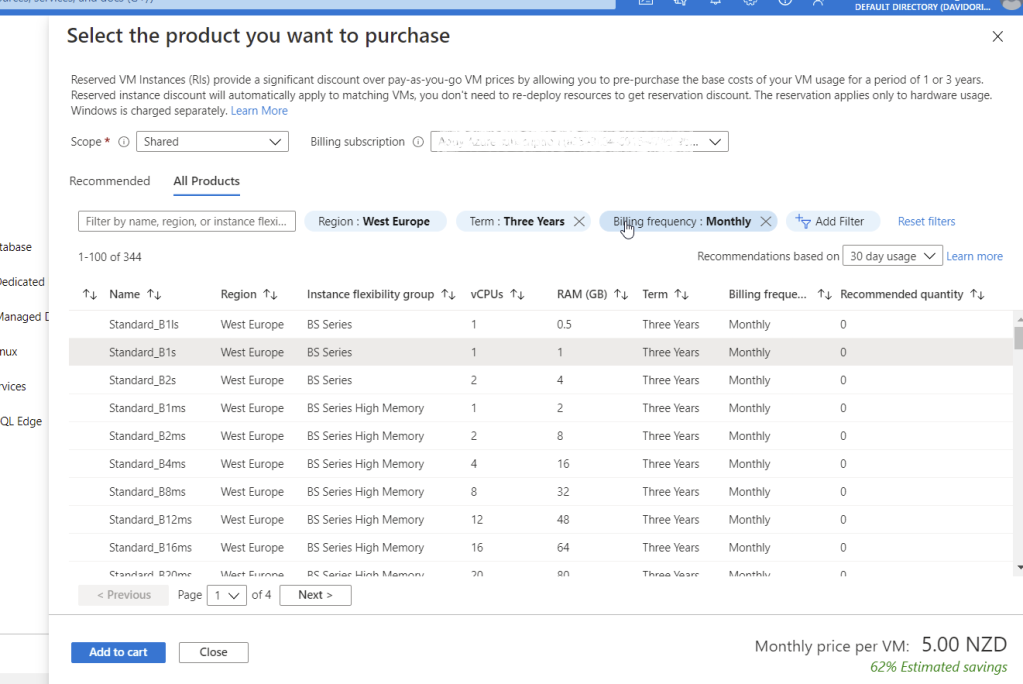
6. Review the order and click ‘Review + Buy’ as is shown in the picture below:
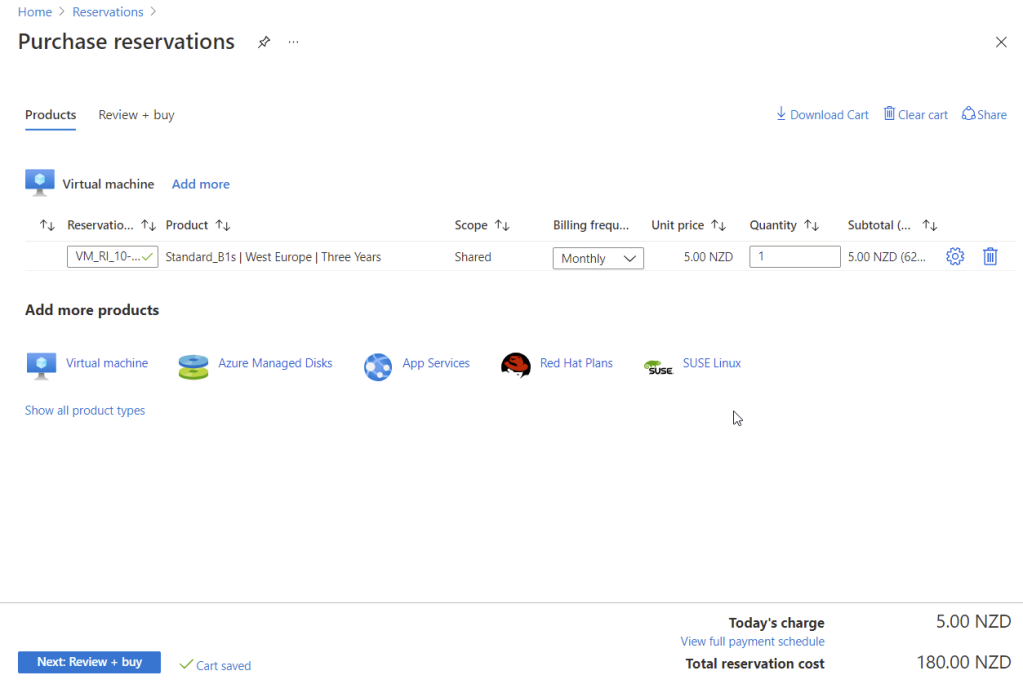
7. … and we are done! You can monitor the overall Reservation utilization on the resource on the same page later on.
The process flow thanks to MS UX and UI is very intuitive, fast, and clear. Tell me your thoughts in the comments below!
Changing mind after purchase?
Unfortunately, there is some cost associated if want to cancel after purchasing the Reservation.
But, what I would recommend doing instead is trying to do a Reservation exchange!
Yep, you hear me right, you can exchange the Reservation for some other one as long as the purchasing price is not lower than the original one.
I think it’s brilliant and saves a lot of fiddling around on cost management when business strategy changes!
Thanks for staying, subscribe to my blog, and leave me a comment below.
cheers\