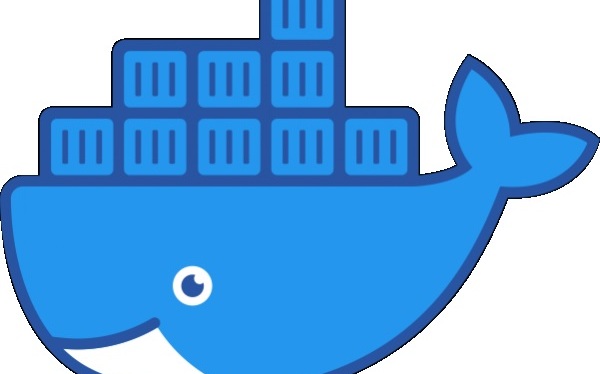If you made it this far, then you must know something about the Docker (Containerization). That is great because this post is not about what Docker really is but how to work with image revisions in conjunction with the Azure Container Registry (aka repo).
I am assuming you have your own repository in Azure created already and know the basic commands of how to spin up the container (or leave the comments below).
Also that a Docker desktop is installed on your PC and has a docker image ready to be used for this exercise.
User story
You as a developer want to create a starting (based) image out of the running container on your localhost (image type regardless of this exercise) for your co-workers. The image is going to be parked in ACR for easy access. The initial version is going to have the tag ‘v1’.
Steps to follow
1. Download MS Azure Command Prompt, the latest version can be found here, or just use google search
2. Validate that installation has been successful by starting the MS Azure Prompt and run
az --version
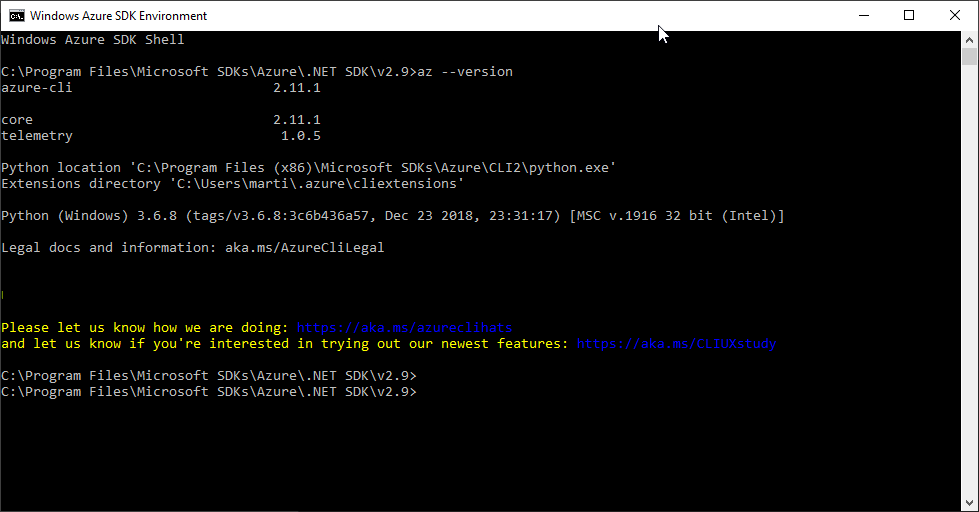
3. Log in to Azure by using this command below (you should be redirected onto the browser app with portal.azure.com as URL. Now, use your user credentials and wait for a callback redirect back to the terminal (MS ACP)
az acr login --name <your ACR name>
Example:
az acr login --name webcommerce22
4. Commit the latest changes on the top of the running docker container (docker desktop) with tag v1 (this operation creates a new image). Remember that only these characters are allowed in naming ‘a-z0-9-_.’
docker commit <docker container hash id> <repository URL>[/<new image name>][:<tag name>]
Example:
docker commit 2cbbb6f54f4b webcommerce22.azurecr.io/web-api-pricing:v1

5. Push the changes to ACR
docker push <repository URL>[/<image name>][:<tag id>]
Example:
docker push webcommerce22.azurecr.io/web-api-pricing:v1
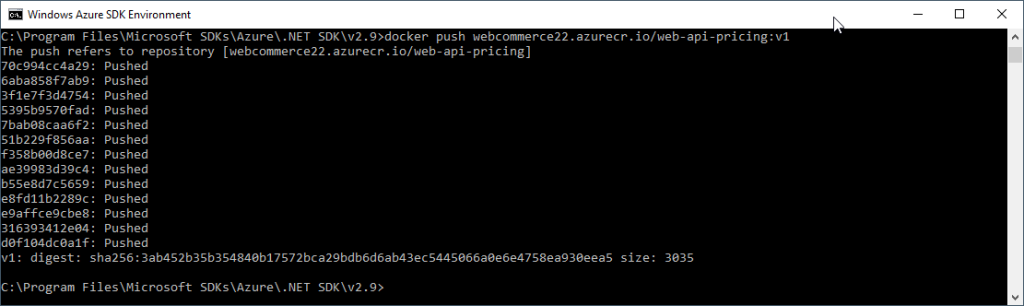

And here you are. Great way how to keep your changes over the container image revisioned.
For more details about the docker commands, I can recommend following this URL https://docs.docker.com/engine/reference/commandline/docker/
Thanks for staying, subscribe to my blog, and leave me a comment below.
cheers\